Alerts Log
The alerts log pane records information about each time an alert is sent out.
The alerts log appears as a pane on the bottom half of the monitoring view and shows information about each time an alert is sent out.
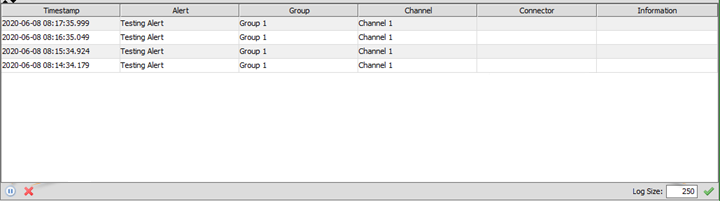
You can perform the following actions in the lower toolbar of the pane:
- Select the Pause icon to pause or resume the log.
- Select the Clear icon to clear the log.
- Use the Log Size field to specify the maximum number of alert log entries to show and select the checkmark to apply your changes.
The following table provides descriptions for the columns in the alerts log pane.
| Column | Description |
|---|---|
| Timestamp | The date/time that the alert action was taken. |
| Alert | The name of the alert that the log entry is for. |
| Group | The action group under which the alert action was taken. |
| Channel | The channel name for which the alert was triggered, if available. |
| Connector | The connector name for which the alert was triggered, if available. |
| Information | Currently an unused column, planned to be used in the future to display additional information. |