You can add, revise, cancel, and reschedule the surgery orders.
You can use the Place Order panel on the Surgery Sched template to manage surgery orders. After you document the surgery details in other panels on the Surgery Sched template, you can place surgery orders in the Place Order panel. You can also cancel, revise, and reschedule existing surgery orders.
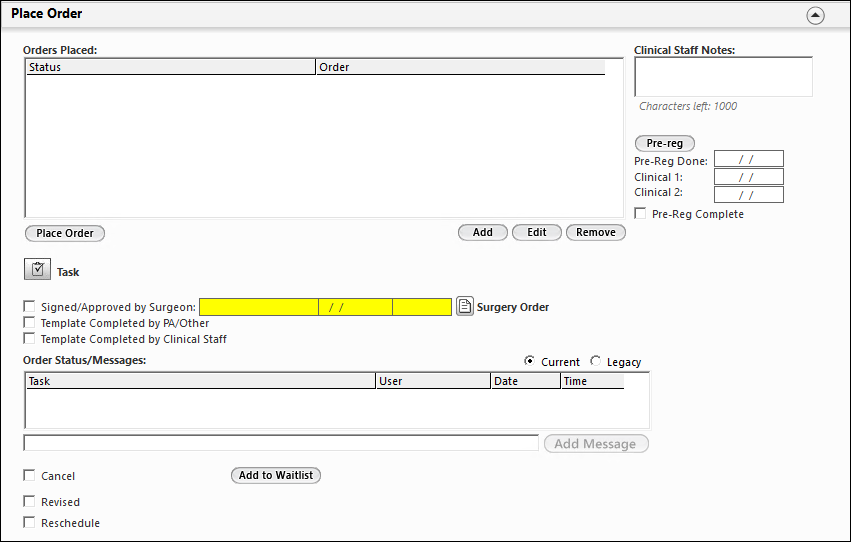
The provider can use the
Signed/Approved by Surgeon check box in the
Place Order panel to review and sign off a surgery order. When the provider signs off the order, the order details are sent to the
Coordinator and
Surgery Coding templates. The following conditions apply to the
Signed/Approved by Surgeon check box and the associated fields.
- If the provider approval queue (PAQ) sign-off is enabled for the surgery location, the Signed/Approved by Surgeon check box and the associated fields are not displayed, and the surgery order document is automatically generated when you place the order. The provider can sign off the surgery order in the PAQ.
- If the PAQ sign-off is disabled for the surgery location, the Signed/Approved by Surgeon check box and the associated fields are displayed. The provider can select this check box to sign off the surgery order, and the surgery order document is automatically generated when the provider selects this check box.
You can enable or disable PAQ sign-off functionality in the Submit & Signoff panel on the Miscellaneous Configuration practice template, and configure surgery document generation in the Surgery Scheduling - Document Generation panel on the Document Config system template.
For more information, go to NextGen Healthcare Success Community, and download the Configuration Guide forNextGen®Orthopedic Suite.