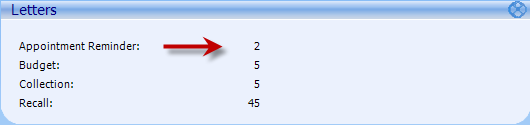Print or Export Batch Appointment Reminder Letters
Patients with appointments qualify for letters based on the Days in advance of scheduled date to print reminders setting in Practice Preferences > Appt Scheduling.
For example, if a patient's appointment is scheduled for 06/01/2016 and Practice Preferences is set to 10 days, the patient qualifies and is added to a letter queue on 05/22/2016. Other patients may qualify and be added to the letter queue on a daily basis. Because of this, appointment reminder letters should be monitored and printed/exported regularly.
The number of appointment reminder letters in the queue can be monitored from the Letters section on the Advisor window in NextGen® Enterprise PM.