Before you begin
- You must ensure that you have installed Rosetta Services console on your server.
- You must ensure that the Rosetta Services console is configured for Automatic (Delayed Start).
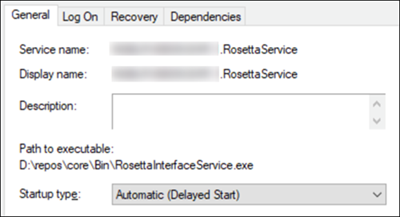
Encounter CCDs are sent to patients when an encounter is locked. To send an encounter CCD to NextGen® PxP Portal on encounter locking, you must configure an agent specific to encounter CCDs on the Rosetta Configuration Options page. The Patient Portal Encounter CDA agent is common for all practices within your enterprise.
- Open Rosetta Console, and then stop all Rosetta Services.
- Open the Rosetta Configuration Options window.
- Select the Agents tab, and then select
 to add a agent.
to add a agent.
The
Add New Agent window opens.
- In the Add New Agent window, enter the following details.
- Select the CCD Locked Encounter Export as Agent Type.
- Enter a name for the agent in Agent Name.
The database options are displayed by default.
- Select OK.
The agent appears on the left pane.
- Select the agent.
- Expand the ID Settings panel, and do the following:
- Select ExternalID, and then select Remove ID.
- Select SSN, and then select Remove ID.
- Select Add ID, and then select Person Number.
- Expand the Transport panel, and select the Transport Type as Patient Portal.
- Expand the Events panel, and ensure the following:
- CDA Case Report - Queue Records is set to No.
- Locked Encounter - Queue Records is set to No.
- Locked Encounter Monitor Service - Queue Records is set to Yes.
- Expand the General panel, and set the necessary values.
- On the General tab, set Clear agent log files after to 10 days.
- On the Misc. Config tab, do the following:
- Select Use This Rosetta Instance as Host.
- Enter the time between polling.
- Enter the maximum number of records to be exported per cycle.
Current Rosetta Host Instance displays the current database.
- Select Apply.
- Select OK, and then restart Rosetta Services.