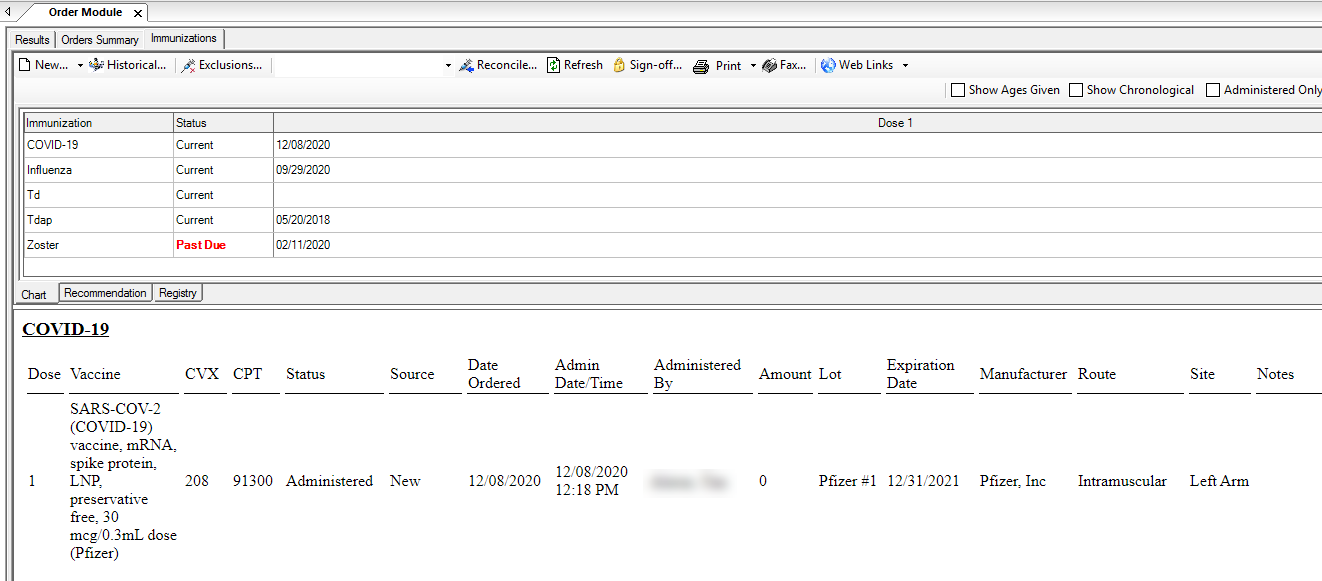You can record administration details of the COVID-19 vaccine in the Immunization module.
- Open NextGen® Enterprise EHR, and select a patient from the Patient Lookupwindow.
- Select or create an encounter from Encounter History.
- Open the Immunizations module.
- To create an order, select New.
Note: If the selected encounter is not created for that day, a message appears prompting you to do one of the following:
- To select a different encounter, select Cancel, and then select an encounter from the Encounter History tab.
- To continue with the currently selected encounter, select No.
- To create an encounter, select Yes.
The Create New Immunization Order for window opens.
- Select the COVID-19 vaccine from the vaccine inventory.
- On the Create New Immunization Order for window, select the Vaccine Details tab.
- Select a lot number from the Lot # list.
Note: For release versions 5.9.1 and later, COVID-19 vaccines having CPT® codes falling in the range of 91300-91310 and having the Administered status, the system fills Admin CPT4 with the COVID-19 vaccine code based on the CPT4 code of the vaccine and sequence of dosage. Also, if a different manufacturer's vaccine is administered as the second dose, the system fills the Admin CPT4 code of the second manufacturer. No warnings appear while ordering cross product vaccines or when the minimum interval requirement is not met.
- In Sequence, enter the dose number.
- In Site, select the location of injection.
- To provide the Vaccine Information Statement (VIS) to the patient, select Print/Give VIS.
- Select Save to save the administration workflow.
Note: If a Registry interface is in place, selecting Save can trigger this vaccine for export.
The Immunization Chart view is updated to show the vaccine administration. The display name is listed as COVID-19 and the manufacturer details are visible when you select the dose under the Chart grid view.