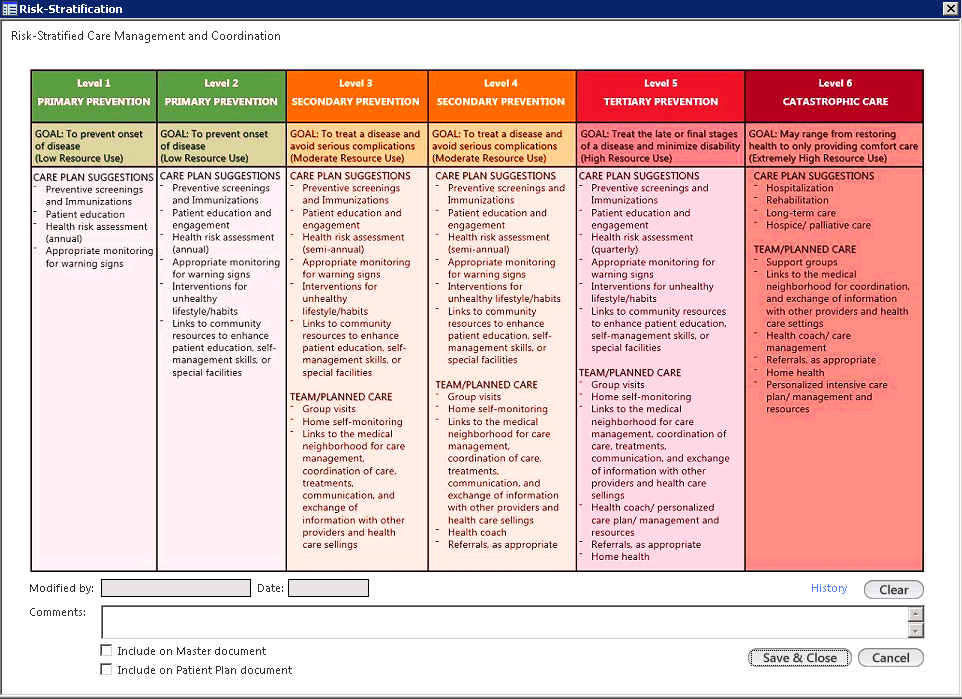Risk Levels
You can view risk levels for a patient in color-coded columns by using the Risk-Stratification template.
On the template header of every template, you can use the Risk Level link which open the Risk-Stratification template. You can also view the selected risk level (1-6) and the associated level color.
When Enterprise Chart is enabled, all practices can view the Risk Level link. To enable the Risk Level link on the NextGen® Adaptive Content Engine templates, you must select the Enable Risk Level Stratification check box in the Risk Stratified Levels section on the Practice Configuration practice template.
The History link on the Risk-Stratification template displays a patient’s risk level history in data grids. You can add, update, remove, and deactivate patient details from the History grid only when an encounter is unlocked. The history grid shows all changes made to the risk level for the patient, sorted by date in reverse chronological order. You can remove history details from the grid in the same unlocked encounter and only to a specific patient's entry.