You can document the Survey of Wellbeing of Children (SWYC)™ developmental milestones for children less than 5 years of age on the SWYC Milestone Full View template. The SWYC developmental milestones are not configurable. You can also add an assessment and submit a procedure code to the Superbill on the SWYC Milestone Full View template, if required.
Before you begin
To access the SWYC Milestones templates, you need to select the
Use SWYC development screening check box on the
Practice Configuration template. For more information about configurations, go to
NextGen Healthcare Success Community and download the latest
Practice Configuration Template User Guide forNextGen®Adaptive Content Engine.
The SWYC Milestones Full View template includes 12 distinct age groups, enabling you to document development milestones for children aged 1 month through 60 months, 31 days. Each age group includes 10 milestones. Along with the developmental screening tools, the panel also includes the screening tools to assess child behavior and any risk factor.
- Open the Pediatric SOAP template.
- In the Screening panel, click the Child Development History button.
The
SWYC Milestones Full View template opens.
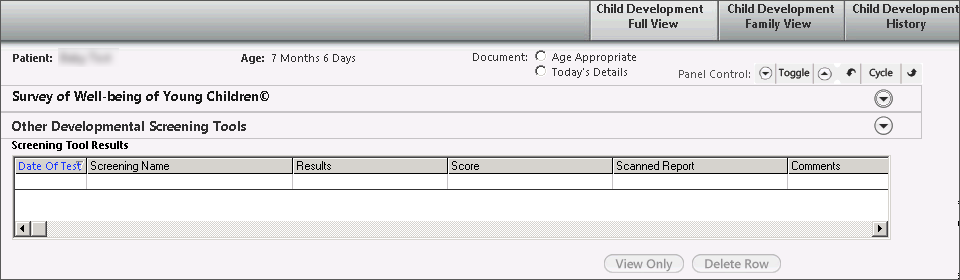
- Expand the Survey of Well-being of Young Children© panel.
You can click the

icon to open the
Information Display template with the details about the symbols used to indicate the results as well as a link to access the SWYC website.
- To document the age appropriate development milestone of the patient, do the following:
- Click the Details link on the age group appropriate to the child's current age.
The
SWYC Child Development Milestones template opens.
The template includes the
English and
Spanish options to display the content in the selected language. The
English option is selected by default.
Note: If the development milestone template is not appropriate to the child's current age, the Age Out of Range alert message appears. Click OK to continue the use of SWYC Child Development Milestones template for child with developmental delays.
- Select the appropriate option for each milestone.
A point is assigned for each milestone based on the option selected as following:
- Net Yet = 0
- Somewhat = 1
- Very Much = 2
As the selections are made, the  icon's color changes.
icon's color changes.
You can use the Clear All button to clear all the selections.
- Click Save & Close.
Note: You must answer all the developmental milestone questions to view the Save & Close button.
The total score appears in the Score field of the corresponding age group and in the Screening Tool Results grid on the SWYC Milestones Full View template.
- To document the child's age-specific behavioral questionnaires:
The default assessment code is Z00.129 and can be changed, if required. But the default procedure code cannot be changed and it defaults to 96110.
- To change the default assessment, click Assessment and select a diagnosis from the diagnosis search window.
- Select a status from the list.
- To add a modifier for an accurate medical billing, select a modifier from the list.
- To submit the procedure code to the Superbill, click Submit to Superbill.
The
Submit to Superbill button is unavailable and the
Charges submitted text appears to indicate that the procedure code is submitted to the Superbill.
Note: If you document the
18 months development milestones and the
Parent's Observation of Social Interactions screening questions in the same encounter, then two procedure codes are submitted to the Superbill.
If you submit the code to Superbill for Parent's Observation of Social Interactions screening questions and then document the 18 months development milestones or the other way around, an alert message appears to submit the procedure code again.
- To display the age appropriate milestones details or today's documented milestones details in the document, select the appropriate option.
- To have a graphical view of the child's developmental screening, click the SWYC Graph button and select the appropriate age group from the list to generate the SWYC scoring graph for review.
You can also print the graph for your reference.
- To view the details of a developmental screening in the Screening Tool Results grid, select a row in the grid and click View only.
Note: You can use the Delete Row button to remove a screening details row in the Screening Tool Results grid.