Configure Financial Classes to Exclude Surgery Locations
You can configure financial classes that excludes certain surgery locations.
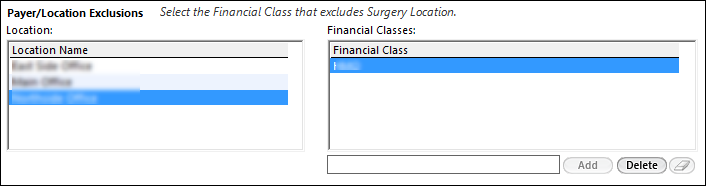
- On the IORTS Cfg Surgery Schedule system template, expand the Location panel.
- Under Payer/Location Exclusions section, from the Location grid, select the location to be excluded.
- In the field below the Financial Classes grid, select the financial class that needs to exclude the selected location.
- Click Add.