Complete the Replacement Services Form
Use the Replacement Services template to generate a note for any required replacement services.
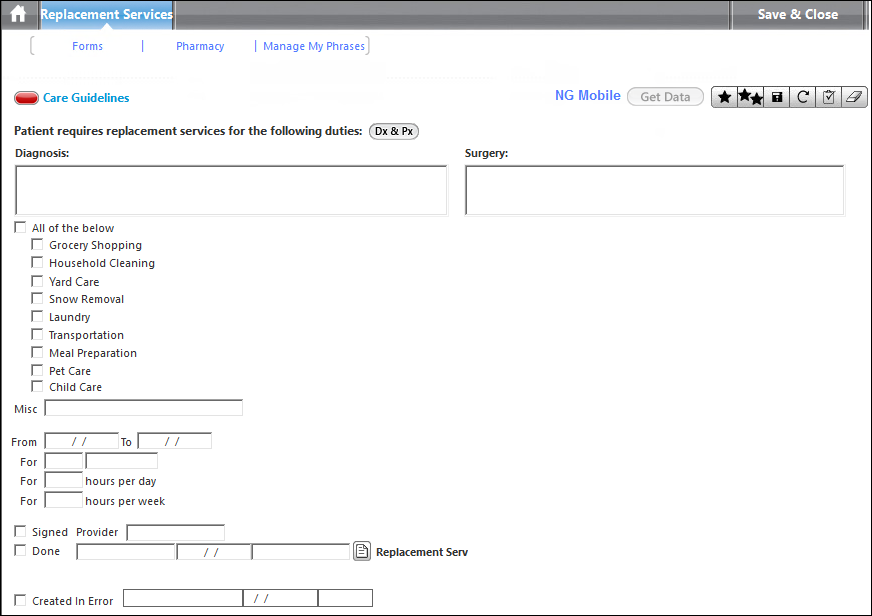
- Click the Forms link, and double-click Replacement Services.
- In the Diagnosis grid, select a diagnosis.
- In the Surgery grid, select a procedure.
- Select the desired replacement services. Use the Misc. field to enter any other types of care.
- Enter the date range and hours.
- Select the Signed check box and enter the Provider.
- Once all information is entered, select Done.
- Click the document icon by Replacement Serv.