Orders Management Console Toolbar Options for NextGen Test Compendium Updates
Buttons | Function |
|---|---|
| You can choose to display only the new Lab tests, only the new Radiology tests, or All new order tests in the update list. | |
You can choose to filter the new items by:
| |
| If selected, the differences are highlighted in the compendium list and the blue arrows are activated to move through the differences. If not selected, the differences are shown as plain text. | |
| Moves through the conflicts one at a time, or moves to the first or last conflict. | |
| Moves through the differences one at a time, or moves to the first or last difference. | |
| Select this button to get information on how to edit compendium data. | |
| Save modified compendium records. | |
| Update (Save) displayed compendium records. |
The following example shows lab and radiology test updates and the color indicators and toolbar controls.
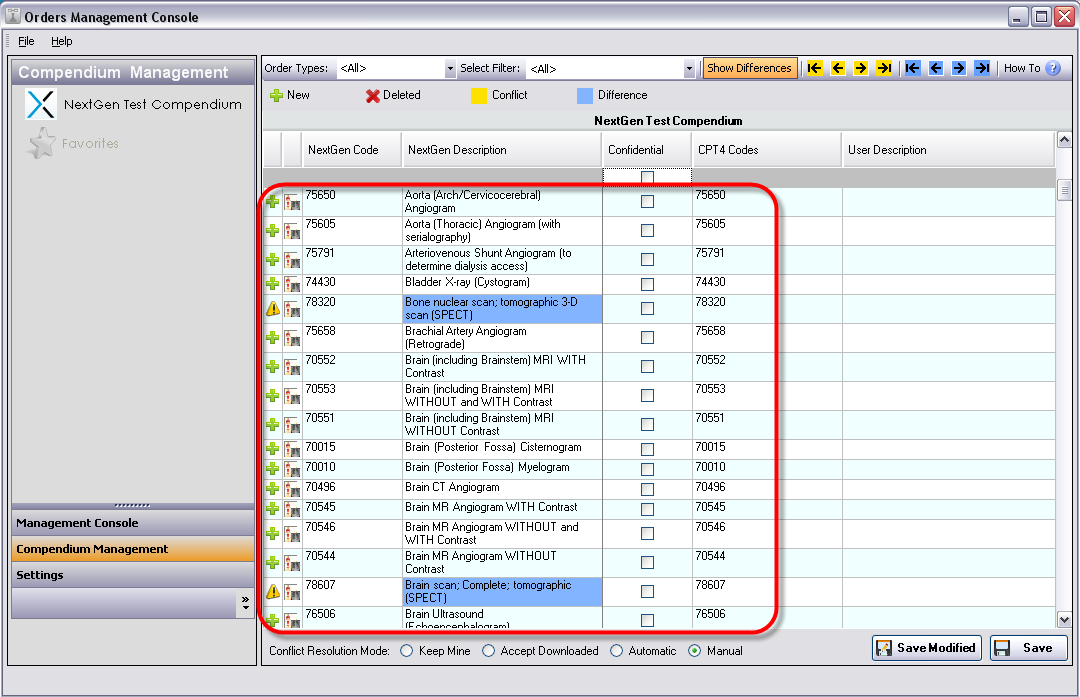
The following columns appear in the Orders Management Console data for NextGen test compendium updates.
Column | Column Content |
|---|---|
| Indicates a new record or a conflict with existing data | |
| Indicates whether this is a lab or radiology test. | |
| NextGen Code | This is the ID that is used to identify this test in the NextGen compendium, for example "NG138701." |
| NextGen Description | This is the text description associated with the test in the NextGen compendium. |
| CPT4 Codes | This is the CPT4 mapping for this test order. You cannot edit this value. |
| Confidential | Indicates to turn the privacy flag ON if checked. It indicates that this test is confidential. |
| User Description | This is an optional description that you would like to display at your site. |