Orders module charge posting also looks at SIM Groups which are set up in File Maintenance in the Service Item Libraries. You must first define a Service Item library, and add service items to the library before you can create a SIM group.
- Select .
- Right-click the Service Item library for which you want to create a SIM Group.
The
Service Items List window opens.
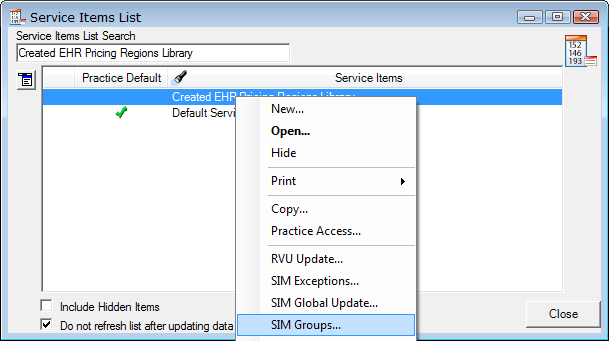
- Select SIM Groups from the list.
- Select the open menu
 button, and then select New.
button, and then select New.
The
SIM Group Maintenance window opens.

- Define the SIM Group ID and Description.
- SIM Group. This is a numeric or alphabetic ID that you use to identify this SIM Group.
- Description. The description you choose for this SIM Group.
- Service Item #. This is the list of service items contained in this group.
- Select
 in the Service Item #.
in the Service Item #.
- Select the SIM ID to have the focus on that parameter.
- Put in the SIM ID you want in the Search Criteria in the Available pane.
- Select the blue Right Arrow
 to move the item to the Included pane.
to move the item to the Included pane.
- Repeat steps 7 - 9 until all items in the SIM Group are in the Included pane.
- Select OK to exit the SIM Group Maintenance window.
- Select OK to save the new SIM Group.