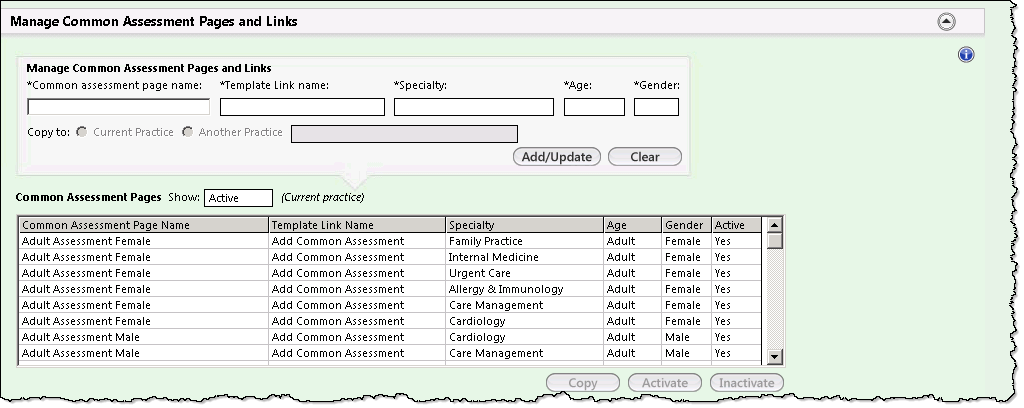Manage Common Assessment Pages and Links
The Manage Common Assessment Pages and Links panel on the Common Assessments practice template enables you to create the common assessment groups. You can associate a group to a template link name for a specific specialty, age, and gender.