Export Results
You can export channel messages using the Export Results window.
When you select the Export Results task, an options window opens. Note that all messages matching the current search criteria are exported, not only the ones shown on the current page.
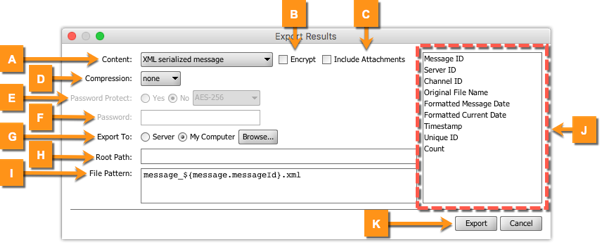
| Item | Name | Description |
|---|---|---|
| A | Content | The type of content used to export from the messages. Note that an XML serialized message is the only type that can be re-imported, and it includes all content across the message in a single XML file. |
| B | Encrypt | If checked, the exported message content is encrypted with the server's encryption key. |
| C | Include Attachments | If checked and the content type is set to XML serialized message, the exported file contains all attachments associated with the message. |
| D | Compression | When compression is enabled, the files and folders created according to the file pattern are made into a compressed file in the root path. The following compression types are supported:
|
| E | Password Protect | This option is only available if ZIP compression is enabled.
The following algorithms are supported:
|
| F | Password | If password protection is enabled, this password is used. |
| G | Export To | Exports messages directly to the server running Mirth® Connect, or pulls messages from the server and stores them locally on the machine where you are running the Administrator. |
| H | Root Path | The root path used to store the exported files and folders or compressed file.
|
| I | File Pattern | The file or folder pattern used to write the exported message files. The file pattern may use variables from the list on the right side of the window. |
| J | Variables | Contains several common variables to aid in loading the File Pattern. |
| K | Export | Select Export to perform the export operation.
|