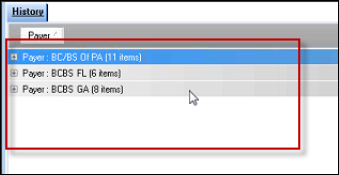History Section
You have several features in the History section including dragging a column to change the view.
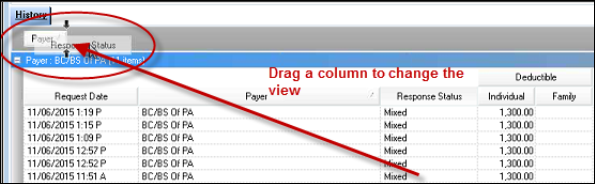
You can drag multiple columns to sort and analyze information.
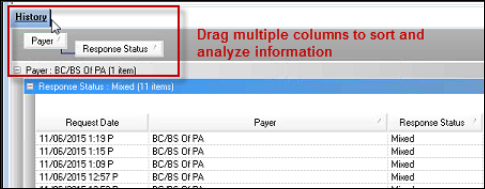
Expand and retract data by selecting the + or - symbols.