The Weekly Schedule view displays the appointment schedule of a resource for a week (Monday - Sunday). This view displays the appointments that are already scheduled on the selected week for the selected resource.
You can use the Next Week and Previous Week
and Previous Week buttons on the toolbar to move the calendar from one week to another.
buttons on the toolbar to move the calendar from one week to another.
You can select the Change Resources  button on the toolbar to change the resource and view the appointment schedule for the selected resource.
button on the toolbar to change the resource and view the appointment schedule for the selected resource.
Following are the features of the Weekly Schedule view:
- Each column represents one day. Columns can be resized.
- You must scroll to the left to view the schedules for Sunday and to the right for Saturday.
- The color assigned to each time slot indicates the applied category. The color displayed to the right of each time slot indicates the assigned location.
Note: If there is only one location for a practice, the location column does not appear.
- The scheduled appointments display the patient's name from the Description field on the Add Appointment or Edit Appointment window and the 1-3 character short description for the scheduled event.
- Appointments that take more than one time slot display a black arrow indicator on each additional time slot.
- If there are two appointments scheduled at the same time slot, an arrow appears on the right side of the time slot. You can select on the arrow and select the desired appointment from the list.
- The checked-in appointments appear with a strikethrough, if you select the Strikethrough kept appointments on appointment book option in the General tab of the Appointment Scheduling Preferences window.
- The checked-out appointments appear in bold if you select the Bold checked out appointments on appointment book option in the General tab of the Appointment Scheduling Preferences window.
- A tooltip appear when you point at an appointment, if you select the Show category and location tooltips on appointment book option in the General tab of the Appointment Scheduling Preferences window. The tooltip displays the following information.
- Appt Start Time
- Resource
- Category
- Location
- A custom tooltip appear when you point at a scheduled appointment if you select one or more custom tooltips in the Tooltip tab of the Appointment Scheduling Preferences window.
- The appointment that has status as Pending appears in italics.
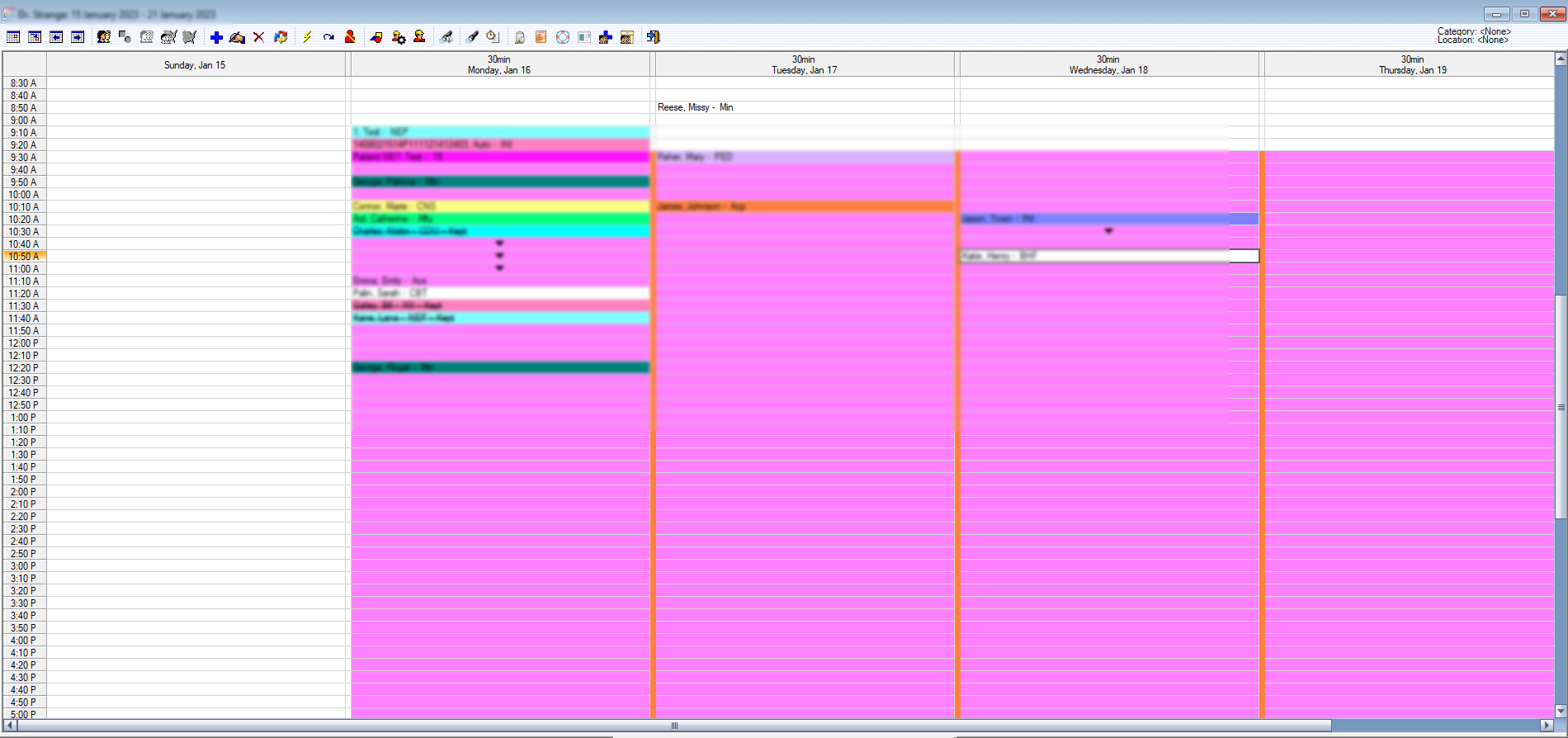
and Previous Week
buttons on the toolbar to move the calendar from one week to another.
button on the toolbar to change the resource and view the appointment schedule for the selected resource.