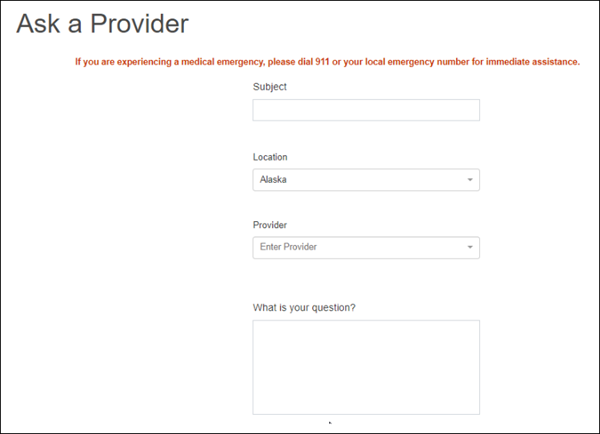Ask a Provider Setup from Site Generator
Scenario Example 2: Practice would like to have a Ask a Provider Question in NextGen® PxP Portal. Each provider is configured at separate locations, some may be at more than one location but they have a designated workgroup configured for provider to receive the message for each provider chosen. The workgroups will be the same regardless of which locations is chosen.
How to assign Ask a Provider question to physicians personnel type?
- Log on to Site Generator.
- From Administrator - Setup/Access, click Permissions and Personnel Types and then click Manage Permissions.
- On the Manage Solutions For Personnel Types tab, filter by 'Physicians' for personnel types and 'All Solutions' for available solutions.
- Select the Ask a Provider check box.
How to assign designated providers based on PxP workbook configuration?
- Log on to Site Generator.
- From Administrator - Setup/Access, click Permissions and Personnel Types and then click Manage Permissions.
- On the Manage Locations For Users tab, filter by 'Physicians' for personnel types, 'All Locations' for locations. and 'All Physicians' for users.
- Select the All check box for all the designated providers.
How to enable Question for all providers under ‘Manage Solutions for Users’ tab?
- Log on to Site Generator.
- From Administrator - Setup/Access, click Permissions and Personnel Types and then click Manage Permissions.
- On the Manage Solutions For Users tab, filter by 'Physicians' for personnel types, 'Ask a Provider' for available solutions 'All Locations' for available locations. and 'All Users' for available users.
- For all locations and providers, select the Enable check box.
Patient view for Ask a Provider solution with location and provider dropdown menu in NextGen® PxP Portal.