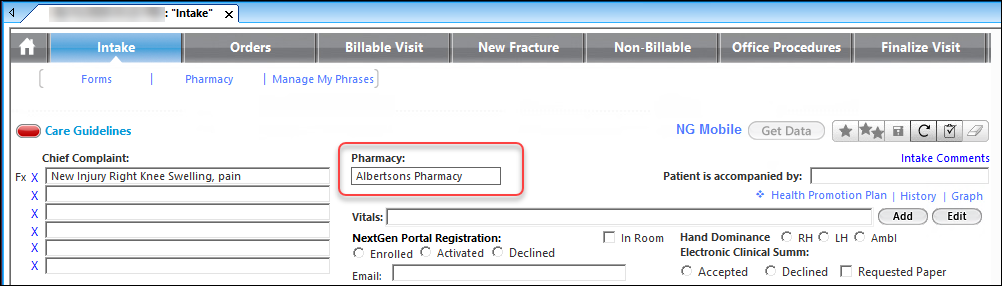Pharmacy
The Pharmacy field on the Intake template displays the patient’s preferred pharmacy. You can add or update a pharmacy from the Intake template or the Modify Patient Information template. You can hover over the field to see the pharmacy details.