You can view gaps in care information from NextGen Care® Population Management Hub.
The Insights Ribbon icons are available only when you configure the NextGen Population Health Solutions settings in the File Maintenance.
For more information, go to NextGen Healthcare Success Community and download the latest Population Health Sync User Guide for NextGen® Enterprise EHR.
Note: The preferred browser to view Population Health Sync patient profile is Google™ Chrome.
- In NextGen Care® Population Management Hub, do one of the following:
- From the Cohorts tab, run a report.
- From the My Lists tab, run a list.
- From the Appointment Book tab, filter the patients.
The patient list appears in the patient grid.
- In the patient grid, select the check box next to the patient's name.
The gaps in patient care information shows in Insights Ribbon on the Care Opportunities tab.
Note: If the patient profile does not exist in NextGen Population Health Solutions, a message appears indicating that the patient information is not available when you point to the icons.
- To view more information about the gaps in care in Insights Ribbon, point to
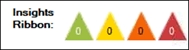 .
.
Note: The gaps in care triangles show the number of gaps in care for the selected patient.
- To view gaps in care information in NextGen Population Health Solutions, in Insights Ribbon, select one of the following:
- Not Meeting Goal

- Past Due

- Near Due

- No Gaps in Care

The Patient Profile window opens.
Note: If you are using NextGen® Enterprise 5.9 or earlier, NextGen Care® Population Management Hub shows the patient profile on your default browser.
- Scroll down to the Gaps in Care section.
Under Gaps in Care, you can view the gaps in the care across all the initiatives for which the selected patient qualifies. You can filter the gaps in care information by Status, Initiative, and Name.
For more information about gaps in care, you can point to the information  icon.
icon.