Images Pane
The Images pane displays the list of patient charts images and image files. You can associate multiples images to a finding from the IMAGES pane.
The IMAGES menu pane displays images in the Show Findings Menu if the Show Findings Images is selected. To turn the Show Findings Images on or off select the Show Findings Images from the Options and Settings Popup Menu  .
.
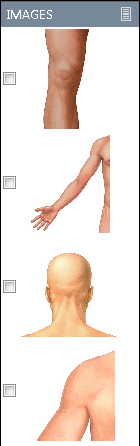
The Extra menu icon in the IMAGES pane enables you to view, hide, refresh and cancel the images.
The Extra menu icon enables you to perform the following:
- To open the pop-up window, select Settings. The settings contain the list of patient charts images and image files. Select the images to display in the IMAGES pane.
- To hide images displayed on the GET component, select Hide.
- To move the deleted image to the IMAGES pane, select Refresh.
- To close the pop-up menu, select Cancel.