You can configure multiple options using the Vital Signs section.
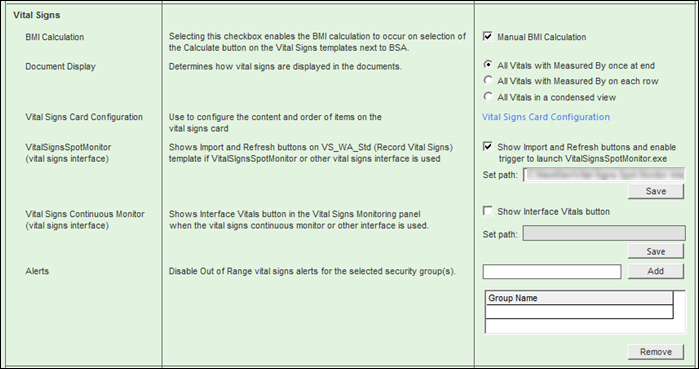
The
Vital Signs section allows you to configure the following:
- BMI Calculation - If you select the Manual BMI Calculation checkbox, the BMI of the patient calculates after you select Calculate on the Vital Signs template.
Note: The Manual BMI Calculation setting can be used when your system performance is slow. On the Vital Signs template, you can select Calculate next to the BSA field if the BMI value does not automatically appear after entering the required vitals for the BMI calculation.
- Document Display - You can select any of the following options to determine the way you want to display the vital signs records and the user name on the generated document:
- All Vitals with Measured By at end
- All Vitals with Measure By on each row
- All Vitals in a condensed view
- VitalSignsSpotMonitor (vital sign interface) - If you select Show Import and Refresh buttons and enable trigger to launch VitalSignsMonitor.exe, Import and Refresh appear on the Record Vital Signs template. You can use the setting if the vital sign interface is installed. Import or Refresh activates the trigger to open the VitalSignsSpotMonitor interface.
- Vital Signs Continuous Monitor (Vital sign interface) - If you select the Show Interface Vitals Button checkbox, Interface Vitals appears in the Vital Signs Monitoring section in runtime. The button opens the vital signs interface to capture the vital signs data from the vital signs device, and imports into the Vital Signs Monitoring grid.
The Set path field includes the path where the vital signs interface application (.exe) is installed. If you enter the path, you must select Save to save the path in the field. If you do not select the Show Interface Vitals Button checkbox, the Set path field is read-only, that is, you cannot add or modify the data in the Set path field. For more information on the workflow of the vital signs interface, go to NextGen Healthcare Success Community, and download the Ambulatory Surgery User Guide for NextGen® Adaptive Content Engine.
- Alerts - You can select the group you want to hide the Vital Signs Outside Normal Range alert message on the Vital Signs panel.