Server Tab
The Server tab enables you to enter details about your ports, server memory, log levels, and view log files.
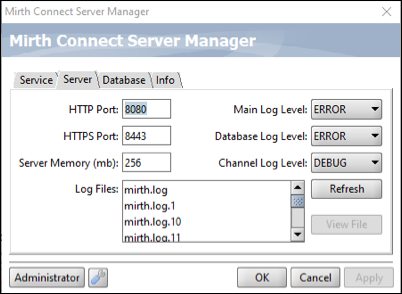 The following fields are available on the Server page.
The following fields are available on the Server page.
| Function | Description |
|---|---|
| Web Start Port | Accesses the launch page for the Mirth® Connect Administrator. Default: 8080 |
| Administrator Port | This port is used by the Mirth Connect Administrator to communicate with the Mirth® Connect Server. Default: 8443 |
| Server Memory (mb) | The server's maximum available memory (Java max heap size). By default this is 256 MB, but for large production instances you will typically want to increase this value. |
Main Log Level Database Log Level Channel Log Level | These fields enables you to select the applicable log level from the drop-down menus. Available options include:
Depending on the log level, messages of the selected level or lower will pass into that level's log when the system logs a certain-level message. |
| Refresh | Select this button to update the most recent list of log files identified in the Log Files area. |
| View File | Select this button to display a selected log file. This field is unavailable if a file is not selected. |
| Administrator | (PC only) Opens the Mirth Connect login page (inactive on Macs; see Mirth Connect Administrator Overview) |
| OK | Saves your changes and exits the Mirth® Connect Server Manager. |
| Cancel | Exits the Mirth® Connect Server Manager without saving your changes. |
| Apply | Applies changes to the field and drop-down settings but does not exit the Mirth® Connect Server Manager. This button is unavailable unless changes have been made to the page settings. |