You may setup and add a profile to each user who will be processing credit card payments. The profile configuration is generated from the information entered on the InstaMed Configuration window in Practice Preferences Payment Processing. The profile that is selected for the user will be the user's default profile.
- Select tab.
The
Payment Processing tab on the
User Preferences window opens.
- To link a workstation with a profile, under Credit Card Profiles, select the open menu button
 and then select New.
and then select New.
The
User Credit Card Profiles Setup window opens.
- In the Profiles field, select the applicable profiles and then select Save.
The
Profile configuration is added to the
Credit Card Profiles list.
Note: Only one profile can be active at a time for a user. The profile selected in the Credit Card Profiles list is set as the default profile for the user and appears first on the Payment Entry window. Any other profiles that the user may need, must also be saved in their user preferences. If a profile is not saved in the user preferences, the user may not be able to utilize it in the Payment Entry window. In payment entry, the user can use their default profile or select a different profile for payment processing.
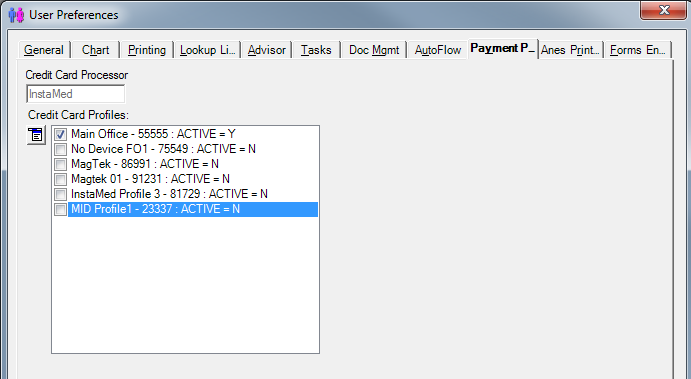
- In the Credit Card Profiles list, select the Profile that will be active for the user and then select OK.