Before you begin
Submit a claim status request for the encounter.
After you submit a claim request, you can resubmit the same request from the Clinical History/Notes tab in the patient's chart.
- In NextGen® Enterprise PM, open the Patient Chart and select the Clinical History/Notes tab.
- From Topics, select Claims Status Result located under Chart Notes.
The Details pane displays the claim status results attached to the patient.
- Right-click the desired encounter or claim number and select Claim Status Request.
A message appears indicating that the application will process the claims and submit them in real time. It also indicates that you will experience pauses while it communicates with the server and the process can be lengthy depending on the number of claims selected.
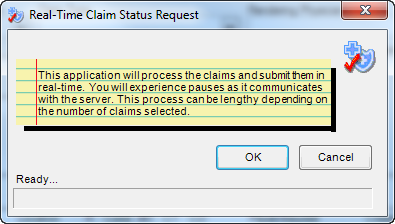
- Select OK
- The system submits the claim status request.
- The request is added to the list in the Details pane.
The Claim Status report opens displaying the following:
- Claim status response date and time.
- Statistical view of the claim status (accepted or rejected), bill amount, and paid amount.
- Collapsed view of the claim status requested for the encounter.
Note: To view the detailed report of the claim status, select and expand the claim.