Before you begin
Submit a claim request for an encounter.
The Encounter Claim Request window enables you to resubmit a claim status request.
- In NextGen® Enterprise PM, do one of the following to open the Encounter Lookup window.
- On the main toolbar, select Encounter.
- From the Tasks menu, select .
The Encounter Lookup window opens.
- Enter the search criteria to find the desired encounter and select Find.
The Encounter List section displays the encounters matching the search criteria.
- Double-click the desired encounter.
The Patient Chart opens displaying the encounter details on the Encounter tab.
- Do one of the following.
- In the Encounters list, right-click the desired encounter and select Claims.
- Select Claims on the taskbar.
- On the Tasks menu, select .
The Encounter Claims Request window opens displaying the claim request for the selected encounter.
- Right-click the claim request and select Claim Status Request.
A message appears stating that the application will process the claim status and submit them in real time. It also indicates that you will experience pauses while it communicates with the server and the process can be lengthy depending on the number of claims selected.
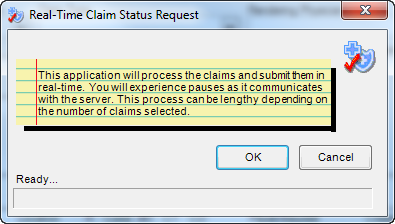
- Select OK.
- The system submits the claim status request.
- On the Encounter Claims Request window, the system updates the values for Claim Status Category Description and Claim Status Code Description.
- The request is added to the list in the pane.
The Claim Status report opens displaying the following:
- Claim status response date and time.
- Statistical view of the claim status (accepted or rejected), bill amount, and paid amount.
- Collapsed view of the claim status requested for the encounter.
Note: To view the detailed report of the claim status, select and expand the claim.