When you export a referral from the through NextGen® Share or through a health information services provider (HISP), you can choose the receiving provider, associate a referral, and choose whether to include a cover letter.
- Set the export destination to NextGen® Share or to an external system that is marked as a Direct Project in HIE Gateway.
The
Referral Information pane appears.
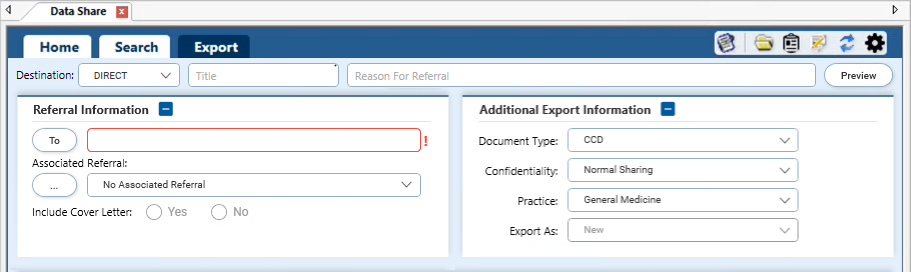
- To initiate a provider search, select To.
The NextGen Referral Provider Search window opens.
- Perform a provider search.
- Select a provider from the results.
The To field in the Data Share module displays the provider name.
- In the Associated Referral list, do one of the following:
- If you initiated a search, perform the following steps in the Referral Search window:
- Select a referral from the list, and then select OK.
- If you cannot locate the referral, enter at least three characters from the search term, and select the search
 icon.
icon.
The window displays referrals that include the search term in any of the columns.
- Select a referral, and then select OK.
- If the Desired Timeframe section appears, enter start date and end dates for the referral.
The Desired Timeframe section appears if the Associated Referral field specifies a referral. In this case, Reason for Referral also becomes required and Document Type is fixed as Referral Note.
- If the Include Cover Letter option is available, select Yes or No.
If the destination is
NextGen® Share and you selected an associated referral, you can send a cover letter that identifies the referring provider, receiving provider, patient, diagnosis, and reason for the referral. For more information about cover letters, go to
NextGen Healthcare Success Community, and download the latest
C-CDA Generation and Content for NextGen® Enterprise EHR.
- To indicate whether the patient receives a copy of the exported document in the NextGen® PxP Portal, set CC Patient in the Additional Export Information pane to Yes or No.
The CC Patient option is available only if the destination is NextGen® Share and the following items are configured:
- NextGen® Share
- NextGen® Share is installed.
- The NextGen® Share Direct Messaging Service is active.
- The selected provider and practice are active.
- NextGen® PxP Portal:
- The practice has enabled the Secure Communications web module in File Maintenance for NextGen® PxP Portal.
- The patient has completed enrollment or has a care manager who has completed enrollment.