You can set up preferred performing entities for your locations.
- Select .
- Access the Location Information window for the appropriate location, by one of the following methods:
- Double-click the location.
- Select the location, select the Open Menu button, and then select Open.
- Select Orders Module.
The
Location Information window opens.
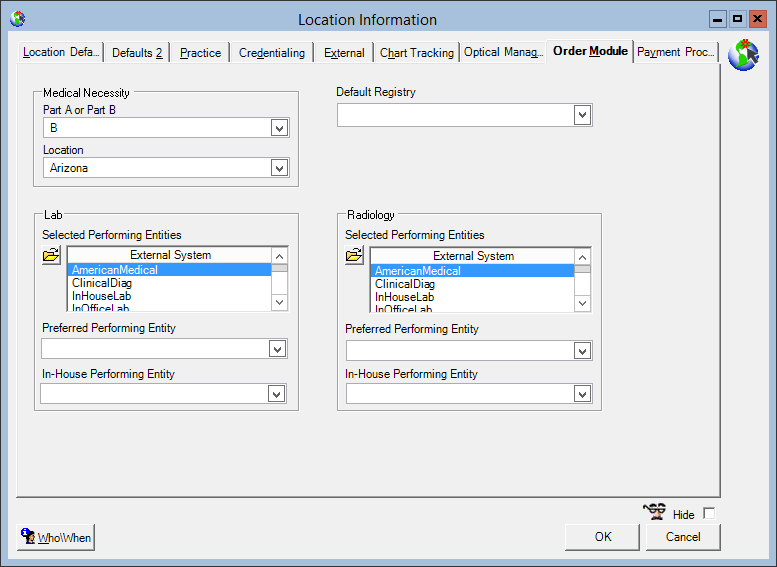
Note: If you have set up performing entities for the practice (in Practice Preferences), they appear in the
Selected Performing Entities sections under
Lab and
Radiology. You can further filter this list when selecting the performing entities for the location.
- In the Lab or Radiology (Selected Performing Entities) section, select the Open Record button.
- Using the right or left arrows, select or de-select the appropriate performing entities and select OK.
The selected performing entities appear.
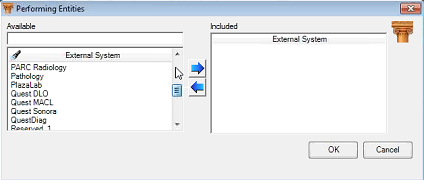
- From the Preferred Performing Entity list, select a performing entity.
- From the In-House Performing Entity list, select an in-house performing entity.
- Select OK.
The performing entities you select for the location display in the
NextGen® Enterprise EHR Orders module when placing new Lab or Radiology orders.
If you have previously set up performing AdminNg entities for your practice in Practice Preferences, the system handles them as follows when working in the
NextGen® Enterprise EHR Orders module:
- When placing new orders, performing entities for the location override the performing entities set up in practice preferences.
- Existing performing entities for an order remain unchanged (unless you manually change them while working with an order).