Pharmacies that match the search criteria appear in the
Results section.
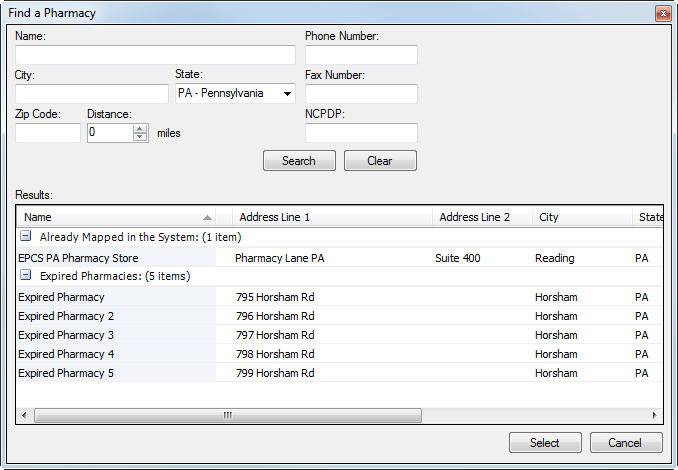
The results are grouped and listed by how the pharmacies are known to the system. The available groups are:
- New to the System. Pharmacies new to the system that do not match a record in the Pharmacies master file.
- Can be Mapped. Pharmacies new to the system that can be automatically matched to manually-entered pharmacies in the Pharmacies master file.
- Expired. Pharmacies in the system that are marked as expired by Surescripts. Expired pharmacies cannot be used for ePrescribing because all cross-referenced links are broken.
- Already Mapped in the System. Downloaded pharmacies marked for ePrescribing.
- Map Manually. Indicates the following:
- Multiple downloaded pharmacies have the fax numbers matching to an existing unmatched pharmacy in the Pharmacies master file.
- There is a single downloaded pharmacy that matches two or more existing unmatched pharmacies in the Pharmacies master file.
Note: Tooltips display detailed information explaining the issue when you hover the cursor over a pharmacy name.
- Hidden. Existing pharmacies in the Pharmacies master file set to be hidden.