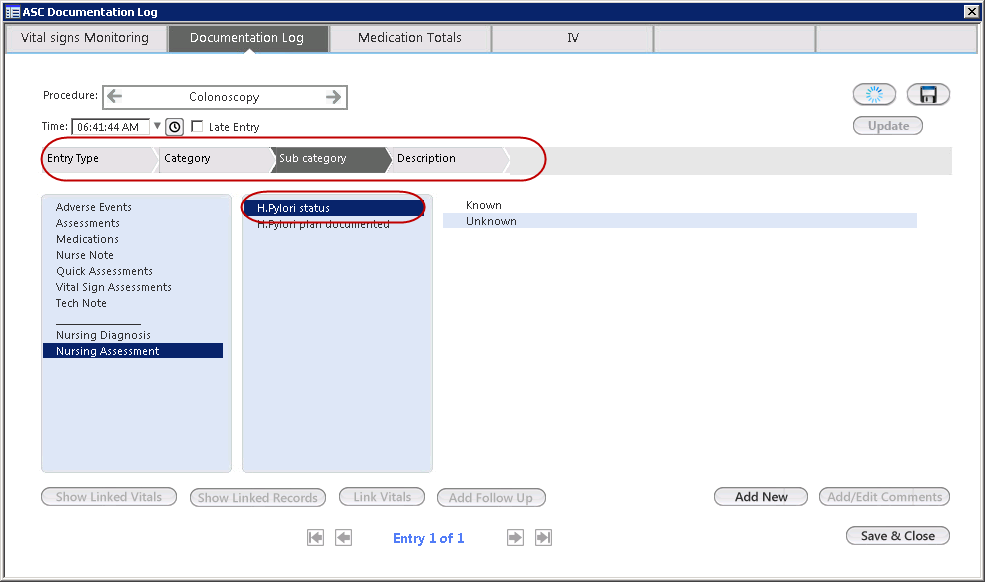Add a Sub-Category to a Category
In the Sub Navigation Item 2 panel, you can configure sub-categories for a category associated with an entry type. The categories are configured in the Navigational Item2 panel on the Documentation Log Config practice template.
The configured sub-categories appear after you select the associated category in the second left pane in the Documentation Log panel on the Documentation Log Config practice template and in the run-time ASC Documentation Log template.