Document Review of Systems
The Review of Systems panel enables you to document the findings after reviewing a list of systems.
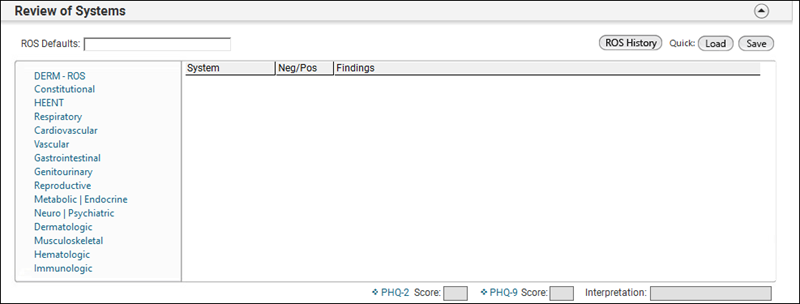
- Click Derm - ROS in the left pane to access the Dermatology - ROS template.
Note:
To copy the previous review of systems information to the current encounter, click ROS History. The Historical Information window opens, click Copy ROS & Close to copy previous review of systems information to the current encounter on the SOAP template.
On the Historical Information window you can view Encounter Date, Provider, Reason for Visit/HPI, Diagnosis and copy System and Findings, Comments and Narrative to the current encounter. You can search or filter for specific content on the Historical information window by using the picklist available for each field except Findings,Comments and Narrative. For Findings, Comments and Narrative, you must type minimum 3 characters to enable the Search button.
- Click ROS Default field to access the Td Dbp Filter window with default ROS questions.
This list can be modified by practice and the content of each ROS default can also be modified by practice.
- Click the Quick Load button in the right upper corner to open a list of saved default set names for this provider.
- Click the Quick Save button.
- Click the required options in the Review of Systems template.
- Click Save & Close.
Note: If something is not correct, or additional questions need to be asked, a system may be opened individually or the template where the information is entered can be re-opened.
- Click the PHQ button to launch the Depression Screening - PHQ-2 template.