You can document the details of the procedures that have no specific procedure templates on the Generic - Procedure template.
- Open NextGen® Enterprise EHR.
- Open the SOAP template.
- Select the
 icon and select the Procedures link from the navigation bar.
icon and select the Procedures link from the navigation bar.
The Procedures template opens.
- Select Generic.
The
Generic - Procedure template opens.
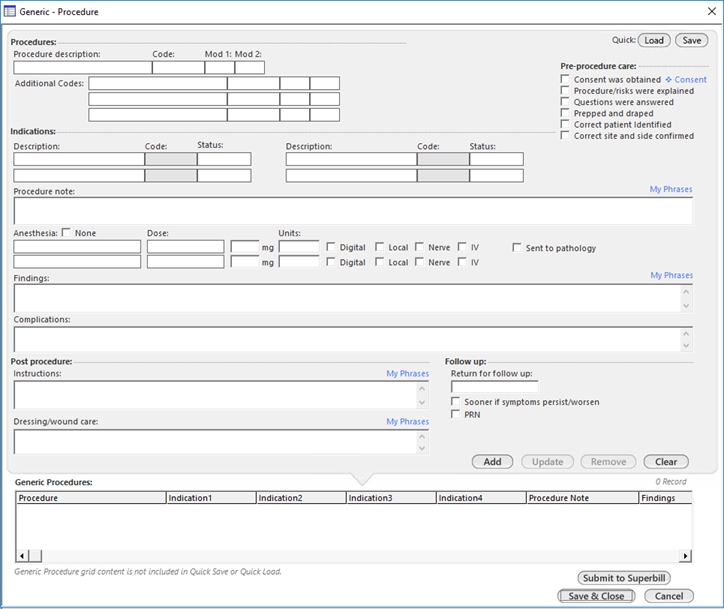
- In the Procedures section, do the following:
- Select the Procedure description field to search for and select a procedure.
The application automatically fills Code with the CPT 4 code for the selected procedure.
- Select the modifier codes in Mod 1 and Mod 2.
- Enter the supporting codes for the selected procedure and add the modifiers in the corresponding fields in the Additional Codes fields.
- In the Pre-procedure care section, select the appropriate check boxes after explaining the procedure details to the patient.
- To add more information about the consent, select the Consent link .
- In the Indications section, do the following:
- Select the Description field to search for and select a diagnosis.
The application automatically fills the
Code field with the relevant diagnosis code.
You can add up to 4 indications for the procedure; you must enter at least one indication.
- Select the status for each of the selected diagnoses.
- Enter the procedure notes manually or use My Phrases.
- For Anesthesia, enter the required details and select appropriate check boxes.
Note: If the procedure is performed without anesthesia, select the None check box.
- Enter the procedure findings or use My Phrases.
- Enter the complications of the procedure.
- After the procedure is performed, document the post procedure details in the Post Procedure section:
- Enter the Instructions and Dressing/wound care details manually or use My Phrases.
- Enter the follow-up details, and then select Add.
- To submit the procedure charges, select Submit to Superbill.
Note: A green check mark with the submitted status for the procedure indicates that the charges are submitted successfully.
- To save the information and close the template, select Save & Close.