Configure TOTP Integration Settings
Log on to the Mirth® Connect by NextGen Healthcare Administrator, and open the Settings view:
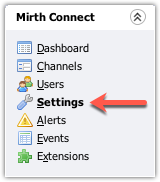
- Select the MFA settings tab to view the current Multi-Factor Authentication Settings.
- Next to Enabled, select Yes to enable MFA.
- Next to MFA Type, select TOTP.
- Select the Save task on the left-hand side to save changes.
Advanced Settings
Typically none of these settings need to be changed beyond the default values, which should work with most multi-factor authenticator apps (such as, Google Authenticator, Authy, and so on).
- Account Name: The name associated with the private key. This is used when importing a key into an authenticator app to give the key a unique name. This name is also embedded into the generated QR code.
- Time Step Size: The amount of time (in milliseconds) to create time windows from. These windows are used to account for differences between the client and server clocks. The larger the Time Step Size and/or Window Size, the more leniently clock skews are treated.
- Window Size: The number of time windows used to account for differences between the client and server clocks. The larger the Time Step Size and/or Window Size, the more leniently clock skews are treated.
- Code Digits: The number of digits expected in the generated validation code
- Key Representation: The encoding format used for the secret key
- HMAC Hash Function: The cryptographic hash function used to calculate the HMAC (Hash-based Message Authentication Code)