Adding Pictures to Charts
If you would like to add a picture as a backdrop to your report, you can do so through the Picture tab. You do not have to use a picture, it could be your practice logo, if you prefer. If you select to do this, the takes precedence over any selections made on the Backdrop tab.
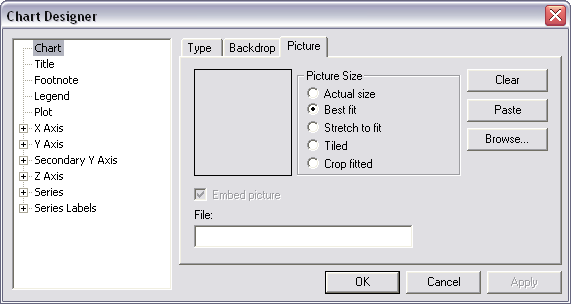
The following selections are available on the Picture tab:
| Selection | Description |
|---|---|
| Picture Size | There are five (5) options:
|
| Embed picture | If you display or print this report from any computer other than the one you created the chart on, you must embed the picture. Because the picture is coming from your hard drive or from a network drive, it may not display if displayed or printed from a computer that does not have access to the pictures access path. By embedding the picture, you ensure that if you send it through email, or give it on disk to someone else, the picture is still visible. |
| File | If you know the access path to the picture to use, you can enter it in this field. If you use the Browse button, this access path populates automatically. |