While scheduling an appointment you can search for the available time slots for an event, a resource, and a location from the Appointment Search Ahead window and book an appointment.
- To open the Appointment Search Ahead window, do one of the following:
- Select .
- In the Appointment Book window, select the Appointment Search
 icon.
icon.
The
Appointment Search Ahead window opens.
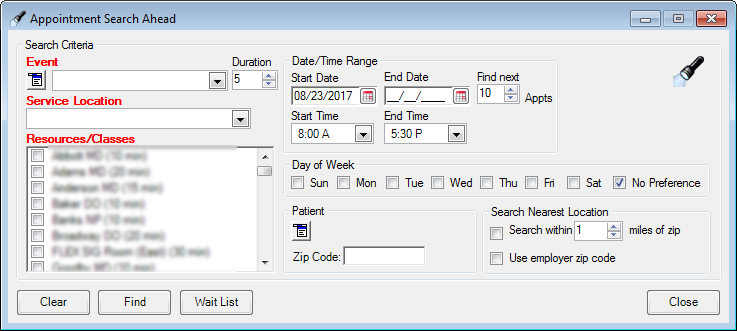
- In the Event field, select an event or an event chain for the search. This is a mandatory field.
- In the Service Location field, select one or more locations for the search, or select the All option to include all locations. This is a mandatory field.
- In the Resources/Classes field, select one or more resources for the search, or select a single class. This is a mandatory field.
Note: You cannot select both a resource and a class.
- Enter the other fields in the Search Criteria section as needed.
- Select Find.
All the available time slots that match the search criteria entered appear in the
Available Timeslots section.
Note: If there are no timeslots that match the search criteria, a message appears stating that there are no appointments available for the specified search criteria.
- From the Available Timeslots list, do one of the following:
- Double-click to open the desired timeslot.
The Add Appointment window opens.
- Right-click the desired timeslot and select Book Appointment.
The Add Appointment window opens.
- Right-click the desired timeslot and select Open Scheduling Multi-View.
The Multi-View tab of the Appointment Book window opens.