Set Up Electronic UB Claims
To submit claims electronically, you need to set up the UB Claims tab for the payer on the Add/Modify Payer Information window.
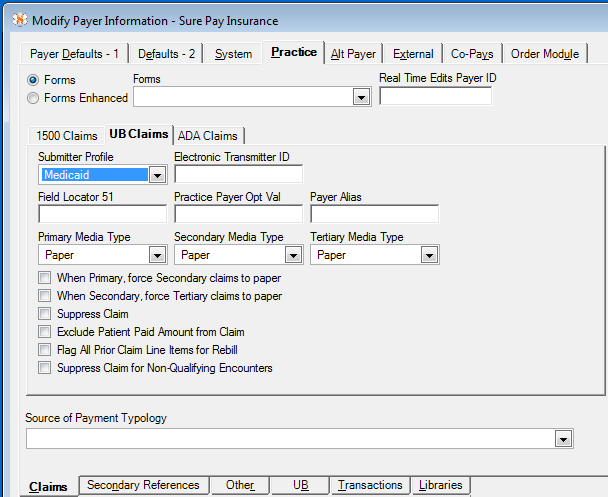
Following is a list and explanation of the fields and check boxes in the UB Claims section to enable UB claims generation and electronic claim submission:
- The Field Locator 51 field
- The Media Type (Primary, Secondary, Tertiary) fields
- The When Primary, force Secondary claims to paper check box
- The When Secondary, force Tertiary claims to paper check box
- The Suppress Claim check box
The fields and check boxes on the UB Claims tab are listed below with an explanation.